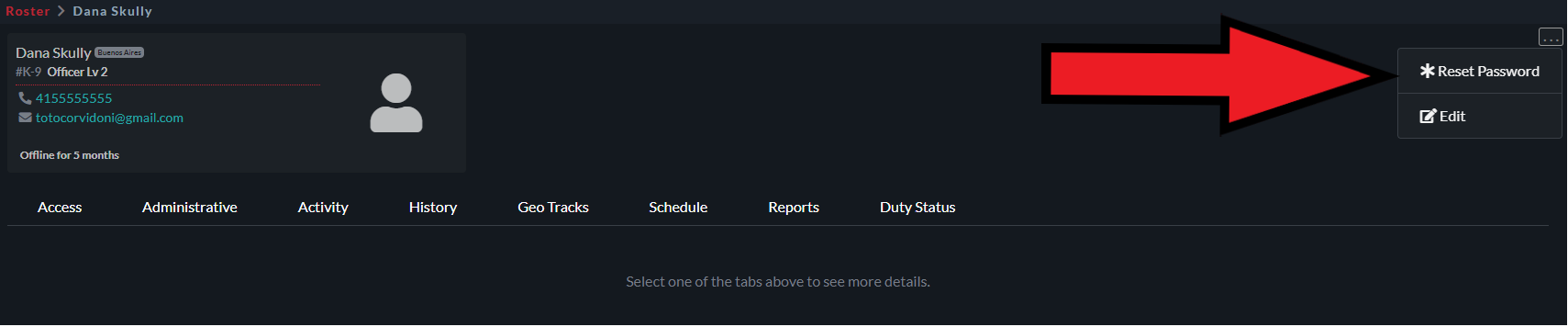As an Organization Administrator you now have the ability to reset a user's password within the system. This will help you quickly provide a password for a user if they are unable to complete the password reset from the login page. The user will receive and email showing the new password as well as who reset it and when.
To complete a password reset follow these quick steps:
- Go to the specific user page you are wanting to reset the password for in the Roster module
- Click the 3-dot drop down menu in the top right of their profile page
- Click the "Reset Password" link
- Confirm you want to reset password on the pop-up screen
- An email with the new password will be sent to the user's email address that they used when signing up for THERMS