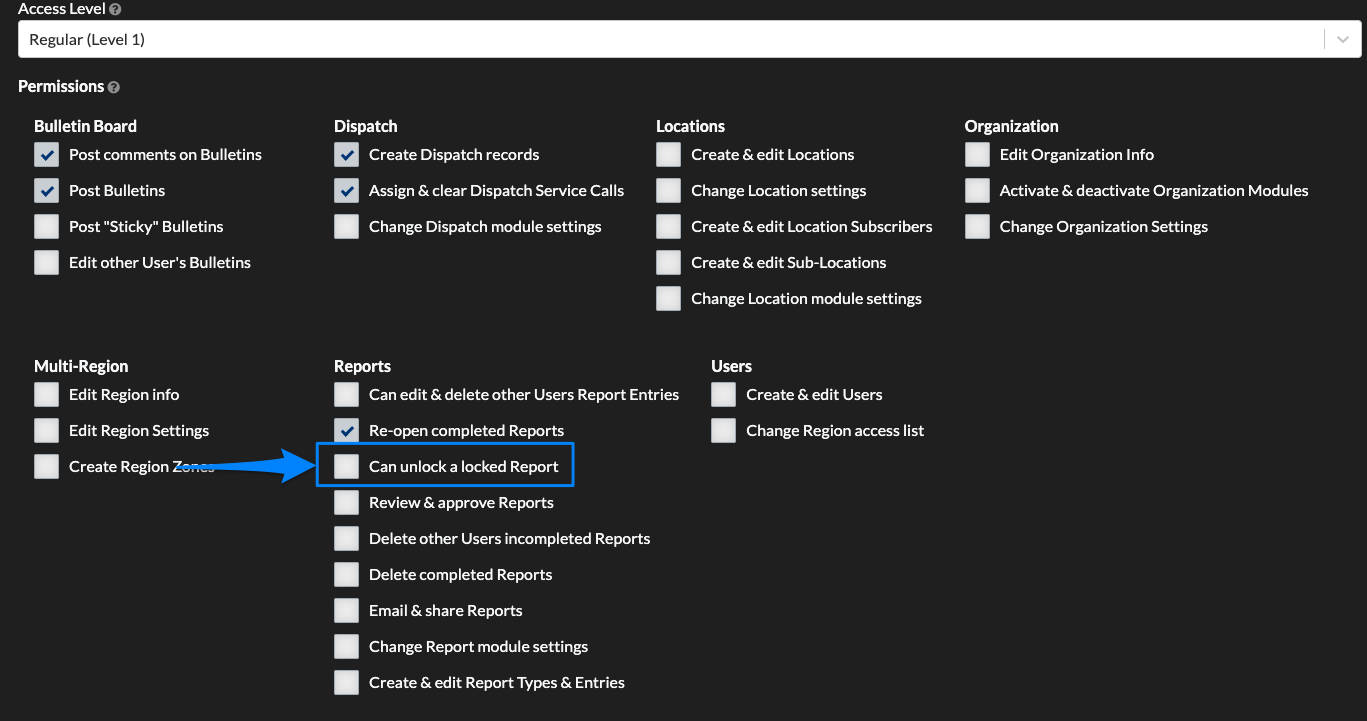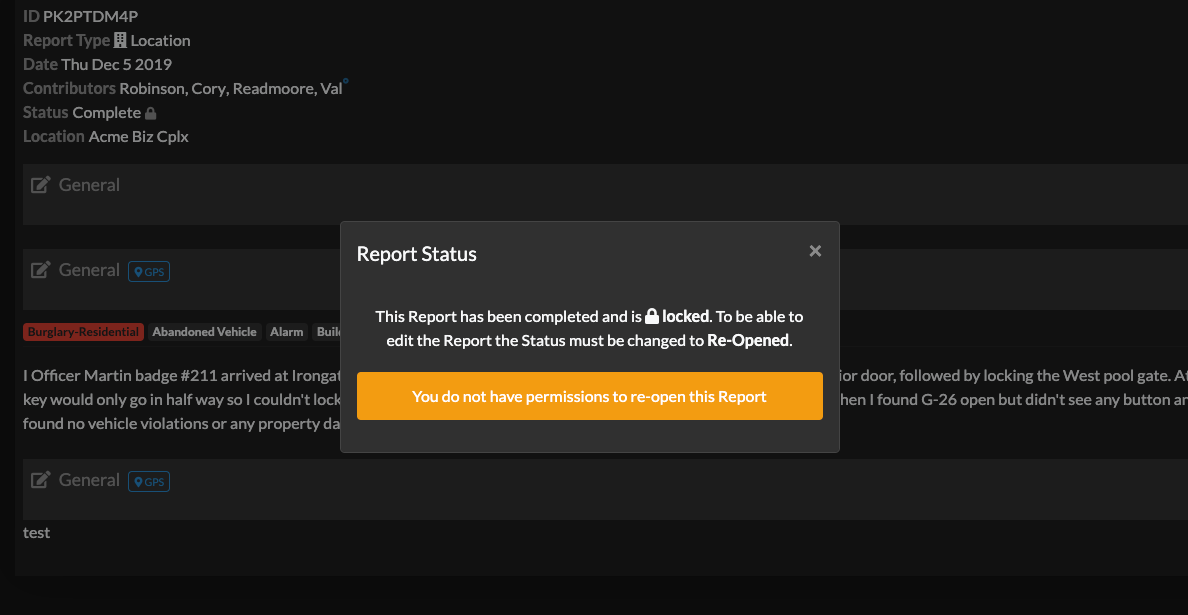Organizations have the option to turn on the Report setting that will automatically lock a Report after it's been moved to completed status. This setting must be turned on in the Reports > Settings page.
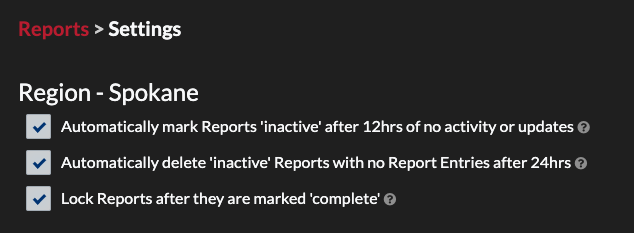
Note: Organization's that have Multi-Region module must turn this setting on for each Region
How Does it Work?
A User creates a Report, adds Report Entries and then submits the Report for review or completes it (depending on your Report Type settings). After the Report has been marked complete in the Report's status, the Report will then be locked.
When a Report is locked, the Report cannot be re-opened or edited by any User unless the User has permission to "unlock a locked Report".
If a User attempts to re-open or edit a Report that is locked and they do not have the permissions to do so, they will see this message:

User Permissions
When you have this Reports setting turned on, you can then give User Permissions to the Users you want to have access to be able to unlock a locked Report. Navigate to a User's profile in the Roster page and edit the User's profile: