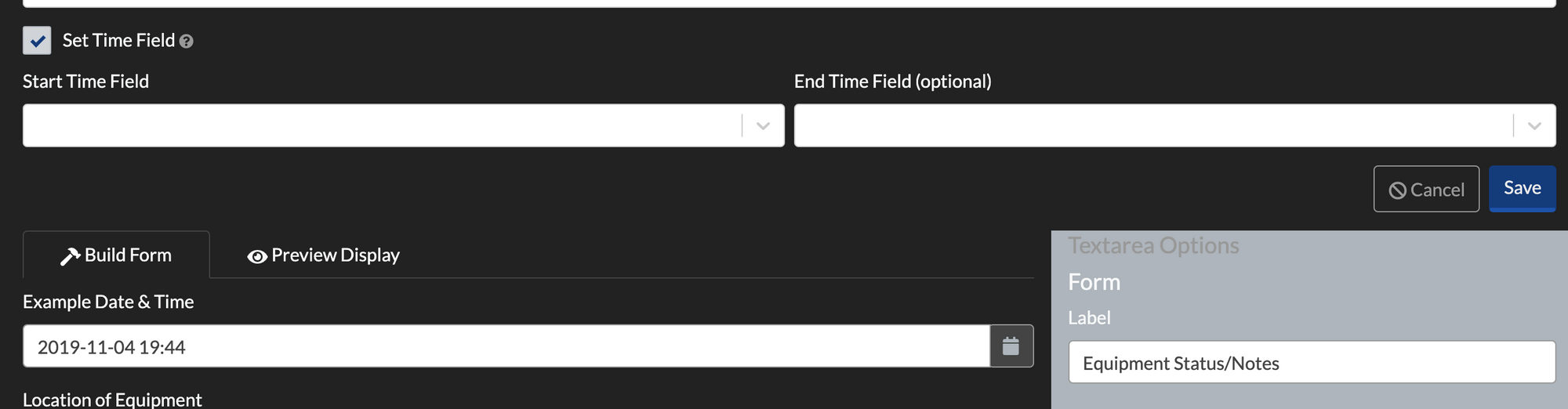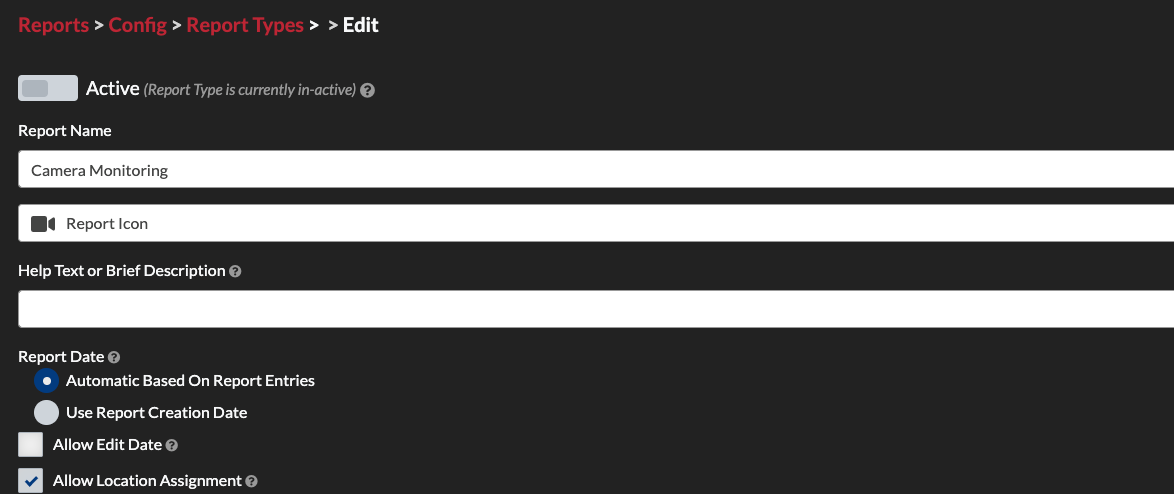This tutorial explains how to create custom report types in THERMS for your organization. There are two concepts you must understand in this post, Report Types and Report Entry Types.
If you aren't completely familiar with the concepts & definitions for Reports in the THERMS app then you should first read this overview of THERMS Reports
Definitions
A Report Type is a "type" of Report and defines the name, settings & rules of the Report. A Report Type configuration will set various settings such as whether Users can manually edit a Report's date or if a Report requires a "review & approval" step before it's completed.
A Report Entry Type is an entry/form that is added to a Report. Report Entry Types can have different fields such as date, location, text input, files upload, activity types, etc.. A complete Report is a list of Report Entry Types.
Report Types
THERMS comes with over a dozen built-in Report Types. When an organization account is first created, no Report Types are "active". A User with permissions to edit the Report module settings must go to the Report Config page where the list of Report Types are displayed, select a Report Type, and mark it as "active" in order for the organization to be able to use this Report Type.
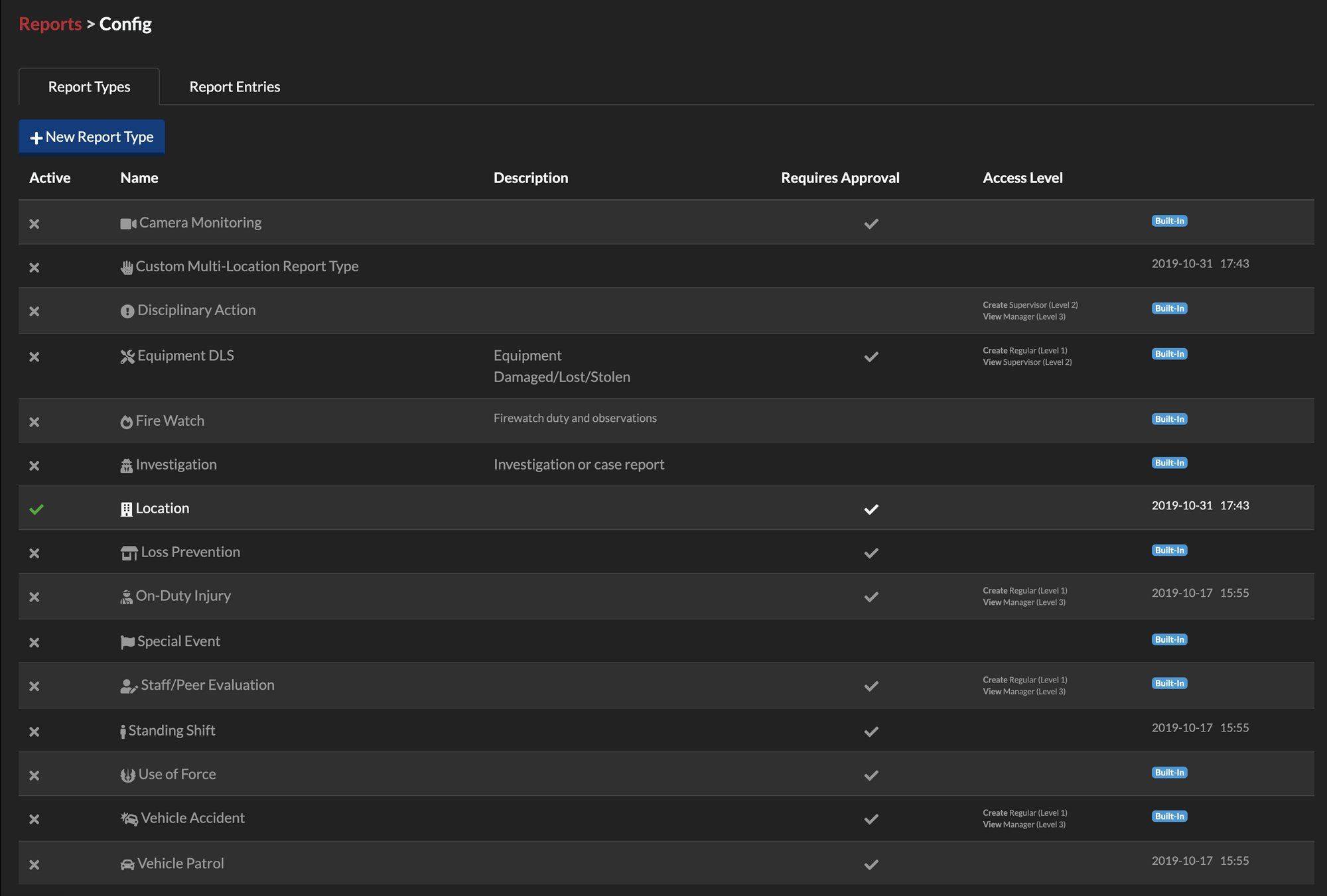
A Report Type has many configurable fields. For example, the Report Type has settings to set the Report date/time automatically or let the User edit manually, allow the Report to be assigned to a Location(s) or User(s), require review & approval, restrict by access level and the Report Entry types that are allowed to be use in the Report. The last option list of Report Entry types is important to set - it is a list of the Report Entry types that can be added/edited in the Report when a User is creating a Report.
If a Report is marked as "Static Form" then only 1 Report Entry "Form" will be allowed to be selected in the Report Entry list. This essentially designates the Report as one single "Form" to be completed. This is different than non-static because other Report Types can have multiple Report Entries added to the Report where a static Report is just a single form to be filled out and marked Complete. An example of this would be something like an "On Duty Injury" Report where it does not use multiple Report Entries and instead is just a static form with fields for a User to fill in and then move the Report to Complete.
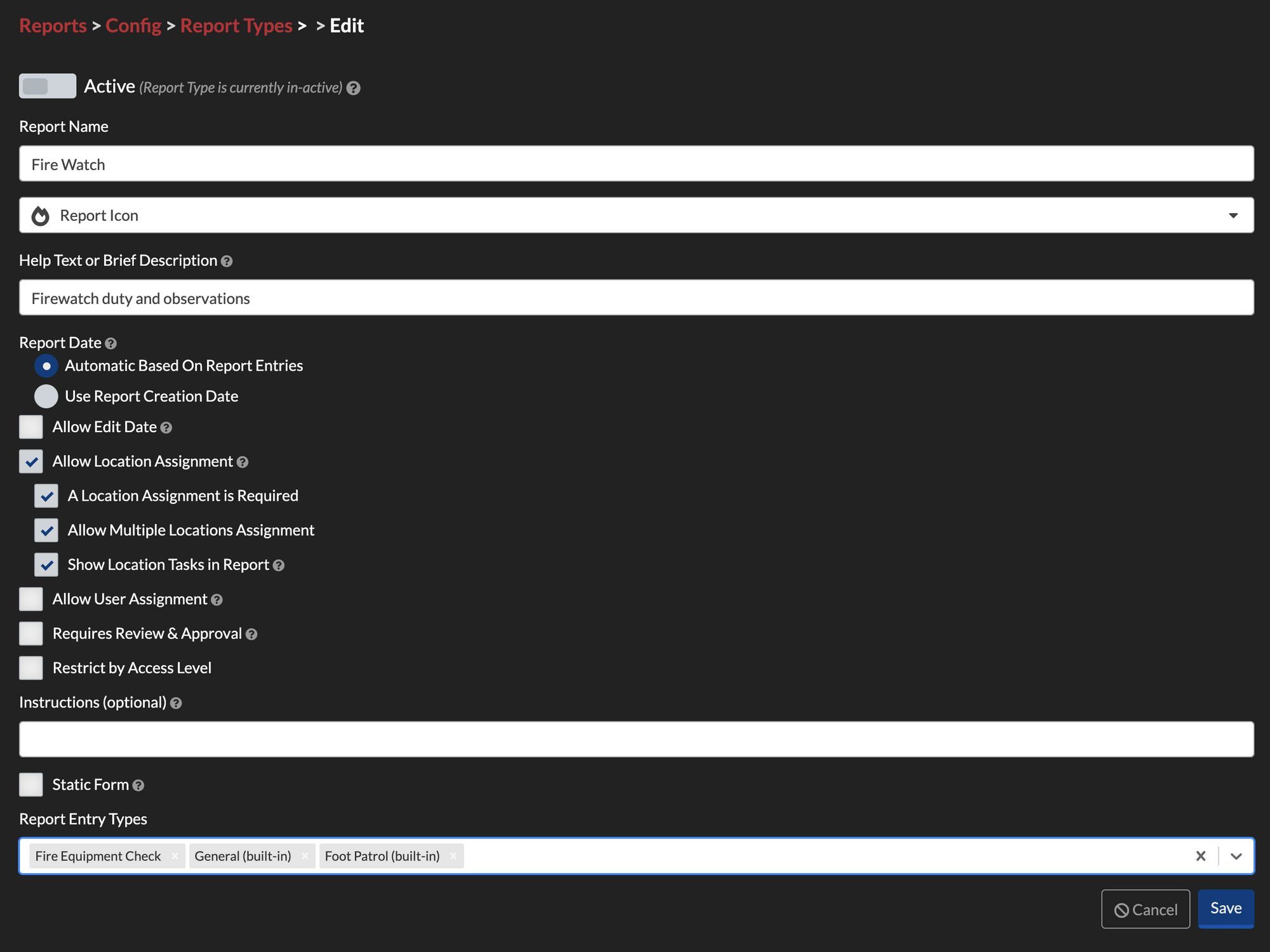
Report Entry Types
Report Entry types come with dozens of pre-built forms in THERMS. An organization User with the appropriate permissions can also create custom Report Entry forms with a drag and drop builder.
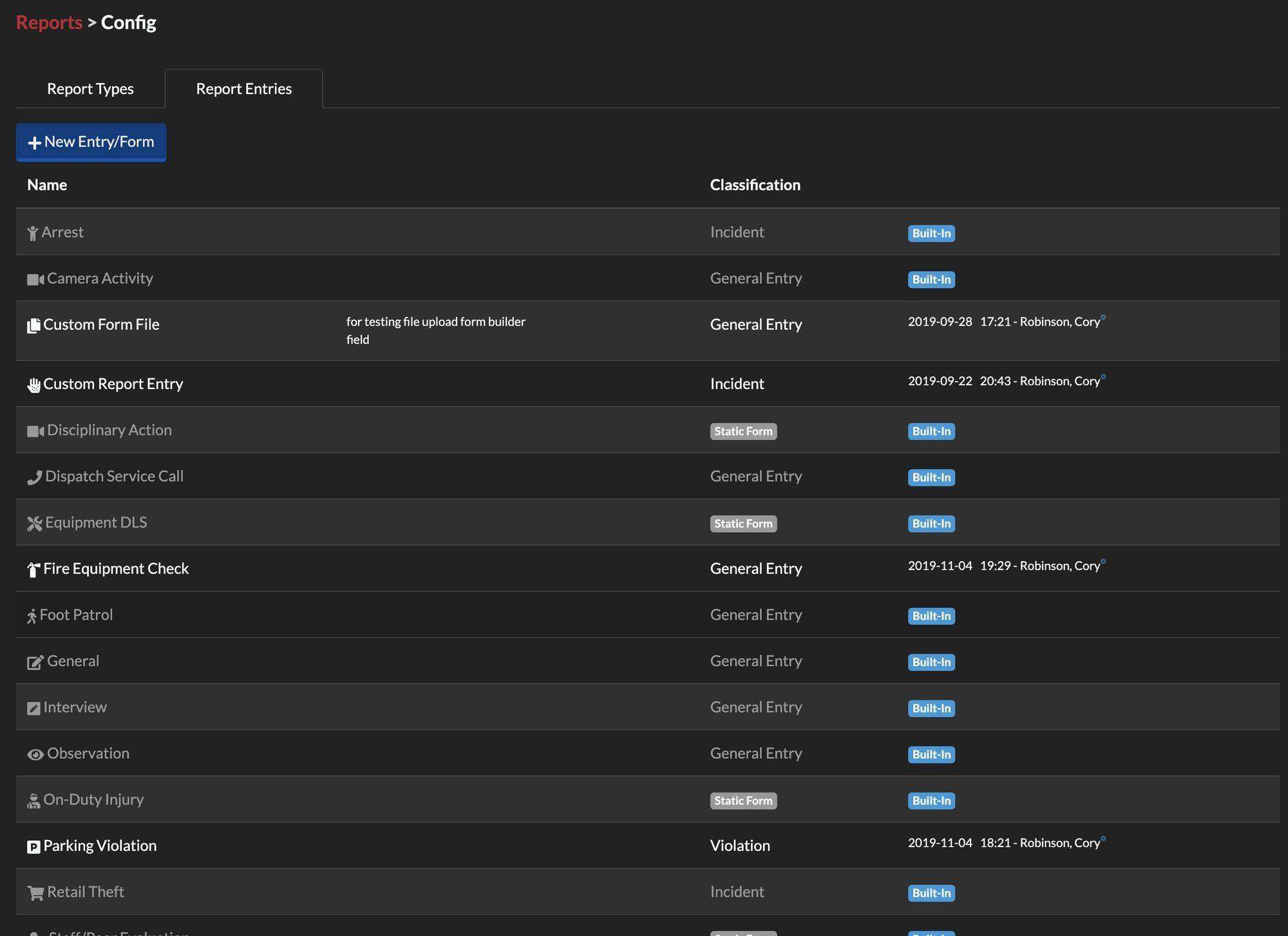
When creating a custom Report Entry type it is important to put notes in the "Internal Comment" as well as the "Help Text" so that you and other Users know what the Report Entry type is used for, exactly. The more information the better, this makes it easier to train staff how to use your custom Report Entries in Reports to correct way and with complete information and details.
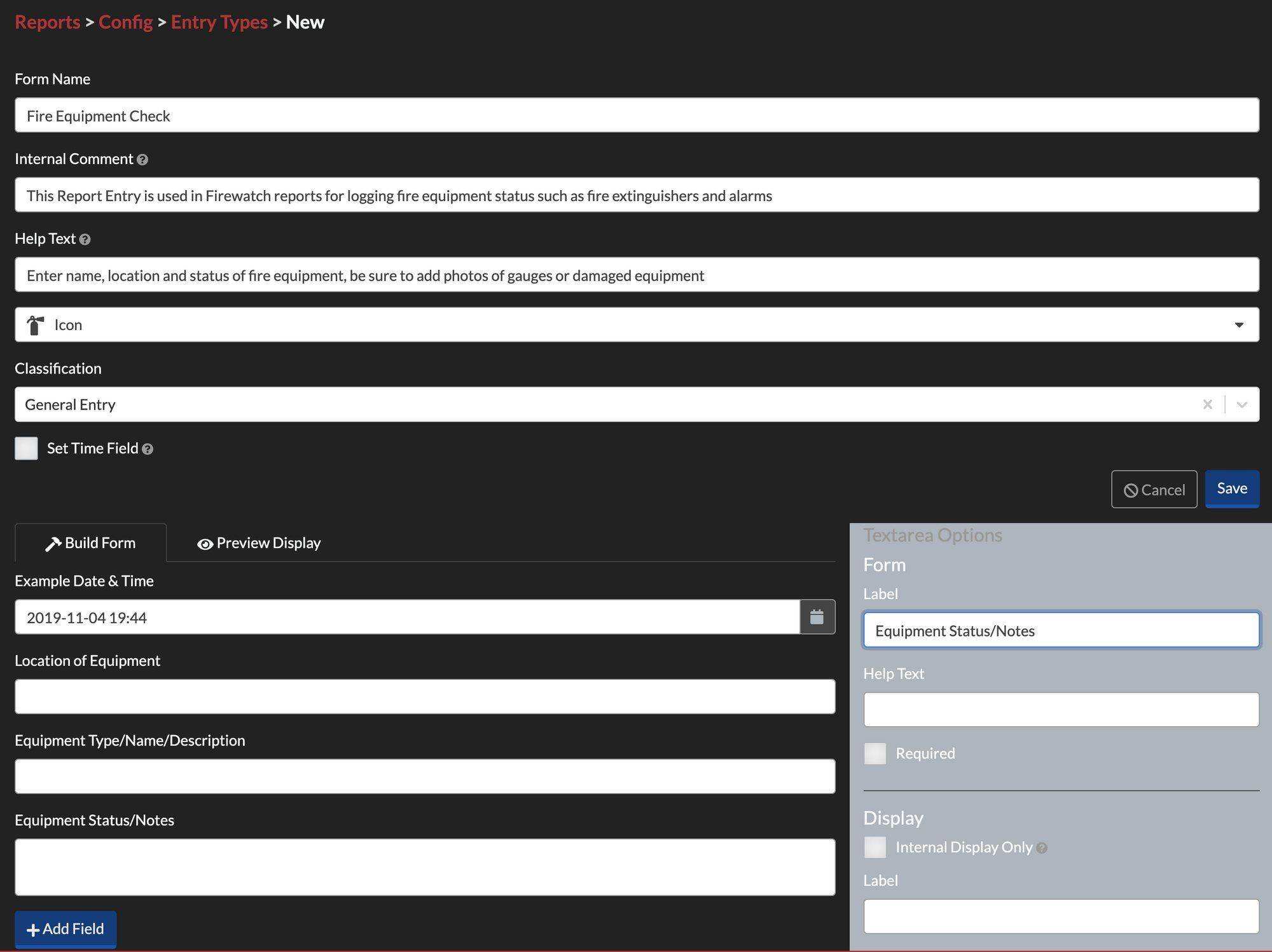
When you add form elements to the Report Entry, you should always have a Date/Time field. This field is to show the time of the Report Entry when Users are completing a Report, ie: "Foot Patrol" Report Entry will have a start and end Date/Time field to show the time of the foot patrol on their shift. The checkbox option "Set Time Field" will let a User set which Date/Time field is the start and which is the end if there is an end Date/Time field (optional). This is important to set because Report Entry types are sorted by time when displayed in Reports.